How to install office 2021 version from Microsoft site
First search office configuration tool in the google search bar
Select to open Microsoft 365 Apps admin center
Under Update and Upgrade options switch off the radio button under Uninstall any MSI versions of Office, including Visio then click NEXT button
Under License and Activation heading select nothing and click NEXT button
Next create a folder on the desktop under name Office 2021 LTSC and paste the configuration.xml file that you have just downloaded as shown above.
Then select the source folder from the desktop which you created earlier by the name of OFFICE 2021 LTSC
Run cmd command from the the interface address bar of this folder
How to install office 2019 version from Microsoft website on windows Computer
https://www.google.com/url?sa=t&rct=j&q=&esrc=s&source=web&cd=1&cad=rja&uact=8&ved=2ahUKEwiE4r-WxYDmAhU5zjgGHWudAi0QFjAAegQIBRAB&url=https%3A%2F%2Fstores.office.com%2Fmyaccount%2F&usg=AOvVaw2q-5N1MyxqMncTych3NWIn
Step 2: Either Login to the account or create one.
Step 3: After login to microsoft account go to click on the tab Services&Subscriptions
https://account.microsoft.com/services/
Step 4. Under Office 365 Home select Install
https://account.microsoft.com/services/office/install?fref=details-install
and on the next page click Install Office.
OR
Click on the link below to download office 2019 setup file
Office 2019 setup file
Thats it your Office 2019 shall be installed on your computer in few minutes.
How to Activate Microsoft Office 2019 without Product Key for Free
After a series of preview versions, Microsoft finally came out with an official version of Office 2019. It is stable one, this means you can download and use it right now without worrying about fatal errors which you have gotten in beta versions before. However, I regret to inform that according to the disclosures, Microsoft Office 2019 only works on Windows 10. So if you are using Windows 8.1 or older versions, you will not be able to install it. Honestly, I hate what Microsoft have done to force users to use Windows 10. And I think Office 2016 is still a good choice for casual users.





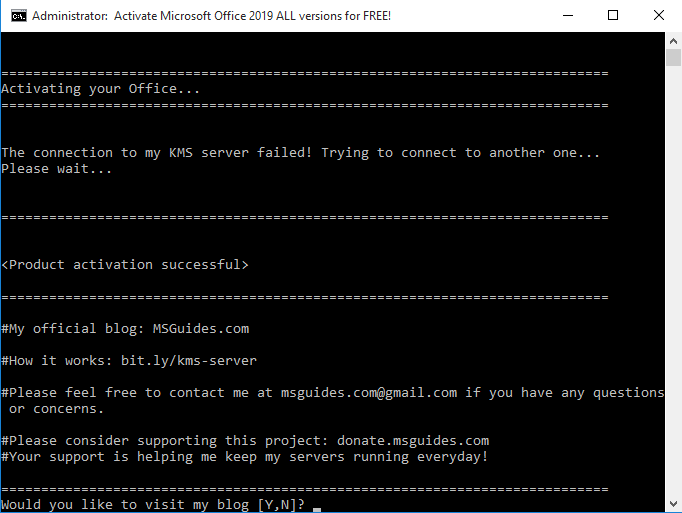
Activating your Office 365 using KMS client key
1. Manual method
Time needed: 1 minute.
Manually activate your Office 365 using KMS client key.
- Open command prompt as admin.
First, you need to open command prompt with admin rights, then follow the instruction below step by step. Just copy/paste the commands and do not forget to hit Enter in order to execute them.
- Navigate to your Office folder.
If you install your Office in the ProgramFiles folder, the path will be “%ProgramFiles%\Microsoft Office\Office16” or “%ProgramFiles(x86)%\Microsoft Office\Office16”. It depends on the architecture of the Windows OS you are using. If you are not sure of this issue, don’t worry, just run both of the commands above. One of them will be not executed and an error message will be printed on the screen.
cd /d %ProgramFiles%\Microsoft Office\Office16
cd /d %ProgramFiles(x86)%\Microsoft Office\Office16 - Convert your Office license to volume one if possible.
If your Office is got from Microsoft, this step is required. On the contrary, if you install Office from a Volume ISO file, this is optional so just skip it if you want.
for /f %x in ('dir /b ..\root\Licenses16\proplusvl_kms*.xrm-ms') do cscript ospp.vbs /inslic:"..\root\Licenses16\%x" - Use KMS client key to activate your Office
Make sure your PC is connected to the internet, then run the following command.
cscript ospp.vbs /inpkey:XQNVK-8JYDB-WJ9W3-YJ8YR-WFG99
cscript ospp.vbs /unpkey:BTDRB >nul
cscript ospp.vbs /unpkey:KHGM9 >nul
cscript ospp.vbs /unpkey:CPQVG >nul
cscript ospp.vbs /sethst:s8.uk.to
cscript ospp.vbs /setprt:1688
cscript ospp.vbs /act
If you see the error 0xC004F074, it means that your internet connection is unstable or the server is busy. Please make sure your device is online and try the command “act” again until you succeed.
Here is all the text you will get in the command prompt window.C:\Windows\system32>cd /d %ProgramFiles%\Microsoft Office\Office16
C:\Program Files\Microsoft Office\Office16>cd /d %ProgramFiles(x86)%\Microsoft Office\Office16
The system cannot find the path specified.
C:\Program Files\Microsoft Office\Office16>for /f %x in ('dir /b ..\root\Licenses16\proplusvl_kms*.xrm-ms') do cscript ospp.vbs /inslic:"..\root\Licenses16\%x"
C:\Program Files\Microsoft Office\Office16>cscript ospp.vbs /inslic:"..\root\Licenses16\ProPlusVL_KMS_Client-ppd.xrm-ms"
Microsoft (R) Windows Script Host Version 5.812
Copyright (C) Microsoft Corporation. All rights reserved.
---Processing--------------------------
Installing Office license: ..\root\licenses16\proplusvl_kms_client-ppd.xrm-ms
Office license installed successfully.
---Exiting-----------------------------
C:\Program Files\Microsoft Office\Office16>cscript ospp.vbs /inslic:"..\root\Licenses16\ProPlusVL_KMS_Client-ul-oob.xrm-ms"
Microsoft (R) Windows Script Host Version 5.812
Copyright (C) Microsoft Corporation. All rights reserved.
---Processing--------------------------
Installing Office license: ..\root\licenses16\proplusvl_kms_client-ul-oob.xrm-ms
Office license installed successfully.
---Exiting-----------------------------
C:\Program Files\Microsoft Office\Office16>cscript ospp.vbs /inslic:"..\root\Licenses16\ProPlusVL_KMS_Client-ul.xrm-ms"
Microsoft (R) Windows Script Host Version 5.812
Copyright (C) Microsoft Corporation. All rights reserved.
---Processing--------------------------
Installing Office license: ..\root\licenses16\proplusvl_kms_client-ul.xrm-ms
Office license installed successfully.
---Exiting-----------------------------
C:\Program Files\Microsoft Office\Office16>cscript ospp.vbs /inpkey:XQNVK-8JYDB-WJ9W3-YJ8YR-WFG99
Microsoft (R) Windows Script Host Version 5.812
Copyright (C) Microsoft Corporation. All rights reserved.
---Processing--------------------------
---Exiting-----------------------------
C:\Program Files\Microsoft Office\Office16>cscript ospp.vbs /unpkey:BTDRB >nul
C:\Program Files\Microsoft Office\Office16>cscript ospp.vbs /unpkey:KHGM9 >nul
C:\Program Files\Microsoft Office\Office16>cscript ospp.vbs /unpkey:CPQVG >nul
C:\Program Files\Microsoft Office\Office16>cscript ospp.vbs /sethst:s8.uk.to
Microsoft (R) Windows Script Host Version 5.812
Copyright (C) Microsoft Corporation. All rights reserved.
---Processing--------------------------
Successfully applied setting.
---Exiting-----------------------------
C:\Program Files\Microsoft Office\Office16>cscript ospp.vbs /setprt:1688
Microsoft (R) Windows Script Host Version 5.812
Copyright (C) Microsoft Corporation. All rights reserved.
---Processing--------------------------
Successfully applied setting.
---Exiting-----------------------------
C:\Program Files\Microsoft Office\Office16>cscript ospp.vbs /act
Microsoft (R) Windows Script Host Version 5.812
Copyright (C) Microsoft Corporation. All rights reserved.
---Processing--------------------------
Installed product key detected - attempting to activate the following product:
SKU ID: d450596f-894d-49e0-966a-fd39ed4c4c64
LICENSE NAME: Office 16, Office16ProPlusVL_KMS_Client edition
LICENSE DESCRIPTION: Office 16, VOLUME_KMSCLIENT channel
Last 5 characters of installed product key: WFG99
---Exiting-----------------------------
C:\Program Files\Microsoft Office\Office16>























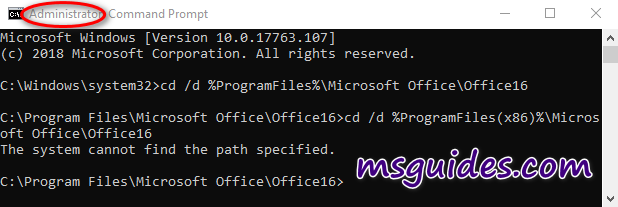

No comments:
Post a Comment